CCESD3 Email Setup Instructions
Setup Configurations:
Webmail (Browser)
You can check your webmail by visiting https://canyonlakefire-ems.org/email and logging in using your email address and account password. Once logged in, select Horde as your preferred email client.
iPhone
Method A:
Go to: https://ccesd3.org:2096/webmail/paper_lantern/index.html and login using your email address and account password.
In the upper right, you will see an area (see image below for reference) that lets you send an email to your iPhone that helps you setup your mail account. Simply enter the active email account on your iPhone, and select the configurations that you wish to transfer. (Usually, it is just Email.) Then simply hit Send.
If you do not already have an email account on your phone in which to email the instructions, skip to Method B below.
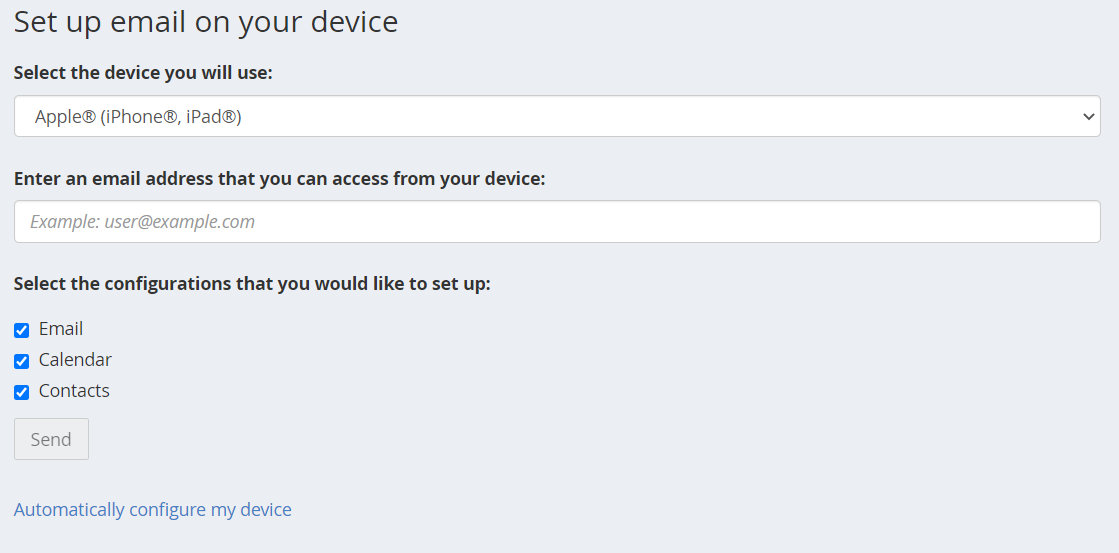
Method B:
While on your iPhone, go to: https://ccesd3.org:2096/webmail/paper_lantern/mail/clientconf.html and login using your email address and account password.
iPhone users can download a .mobileProfile file that will automatically configure their phone by selecting the IMAP over SSL/TLS option from the IOS for iPhone section (image below) ![]()
If you receive a popup asking to Proceed, click it. Leave any other prompts at their default values and move through the installation. Once completed, you should be prompted after adding the profile to enter your email password. Doing so should add the email account to your phone.
Android and PC based Email Programs (Outlook etc.)
Method C (Android/Pixel):
Go to: https://ccesd3.org:2096/webmail/paper_lantern/index.html and login using your email address and account password.
In the upper right, you will see an area (see image below for reference) that lets you select which device you are using. Select the Android option and enter an active email account on your Android device, and select the configurations below that you wish to transfer. (Usually, it is just Email). Then simply hit Send.
If you do not already have an email account on your Android device in which to email the instructions, or wish to setup Outlook or another PC based email program, skip to Method D below.
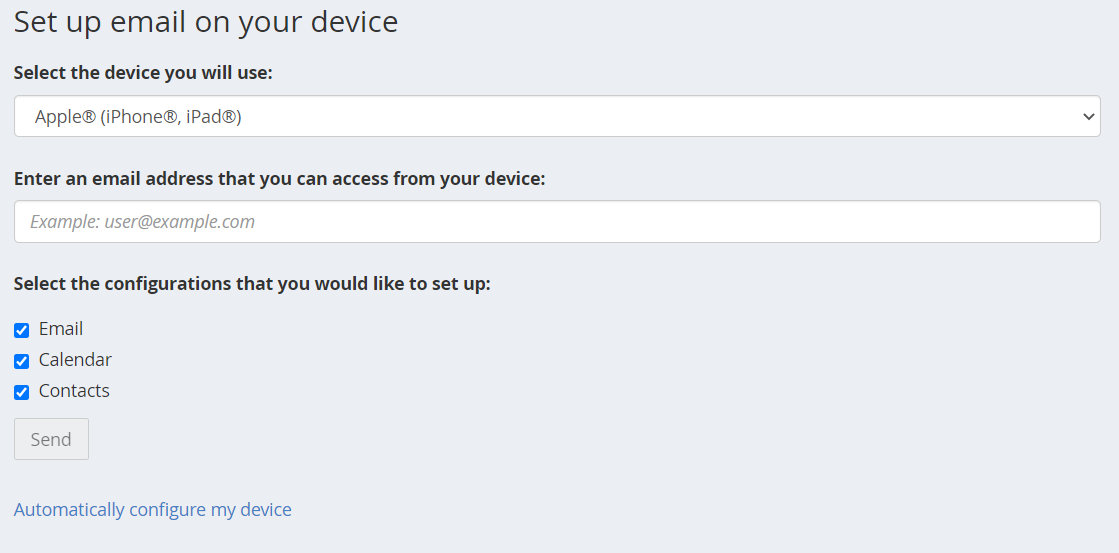
Method D (Outlook, Thunderbird, Windows Mail and others):
While on your device, go to: https://ccesd3.org:2096/webmail/paper_lantern/mail/clientconf.html and login using your email address and account password.
Most major email programs will automatically find the server settings needed to connect your CCESD3 account to their program when you add a new account, some may require you to specify ports to connect. For programs like Outlook, Android, Thunderbird etc. if they do not auto-discover the settings, you can use these settings instead which are found under the Mail Client Manual Settings on the device installation instructions page you traveled to above:
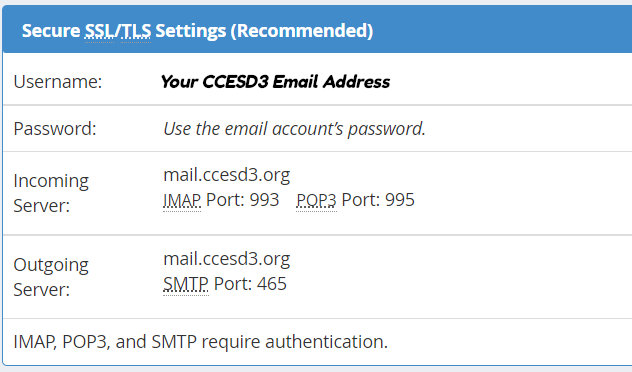
*It is important that you use SSL/TLS when setting up your email. IMAP is preferred for the account type, though you can use POP if you wish.

